Here’s how to spoof your location in Firefox.
Copied near verbatim from here: https://www.comparitech.com/blog/vpn-privacy/change-location-chrome-firefox-spoof/
- Type about:config in your browser. A warning will pop up to tell you about the risk involved in altering the advanced settings. As long as you’re happy to go ahead, click I accept the risk!
- Look for the setting geo.enabled.
- The value column should read “true.” Double click it to set it to “false.”
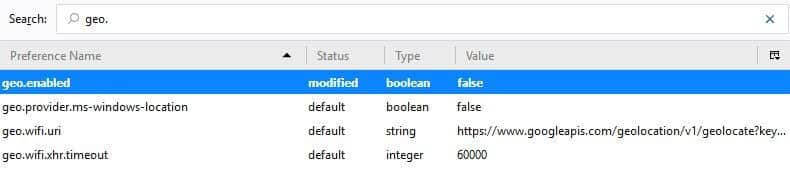
Note that this will only stop Firefox tracking your location. To set a new location, you can continue with the following steps:
- Still in about:config, look for the setting geo.wifi.uri.
- Change this to the location you want to “be” in. To do this, you have to enter a specific longitude and latitude value. You can use the following line of code but replace the values.
- New York:
data:application/json,{"location": {"lat": 40.7590, "lng": -73.9845}, "accuracy": 27000.0} - Toronto:
data:application/json,{"location": {"lat": 43.653908, "lng": -79.384293}, "accuracy": 27000.0}

The above example from a Stack Exchange user will put you in Times Square, but you can change it to wherever you want by tweaking the latitude and longitude values. There are plenty of tools to help you find out these numbers such as GPS Coordinates and LatLong.net.
Note that if you ever want to revert back to the default settings, you can right click anywhere on the geo.wifi.uri row and select Reset.